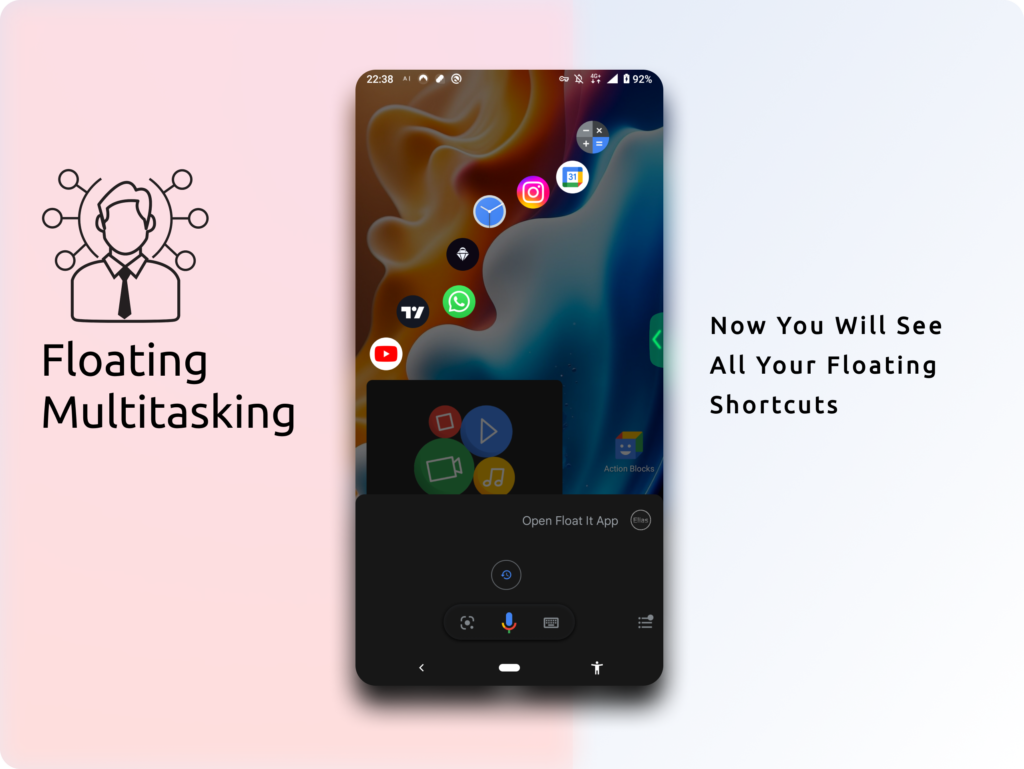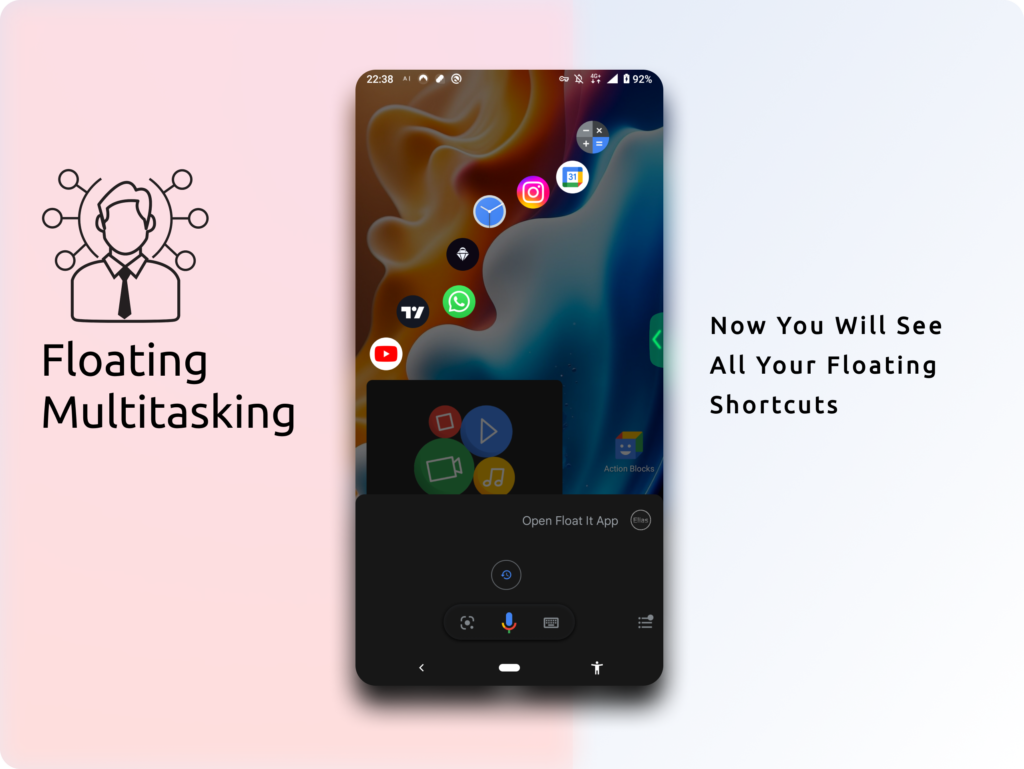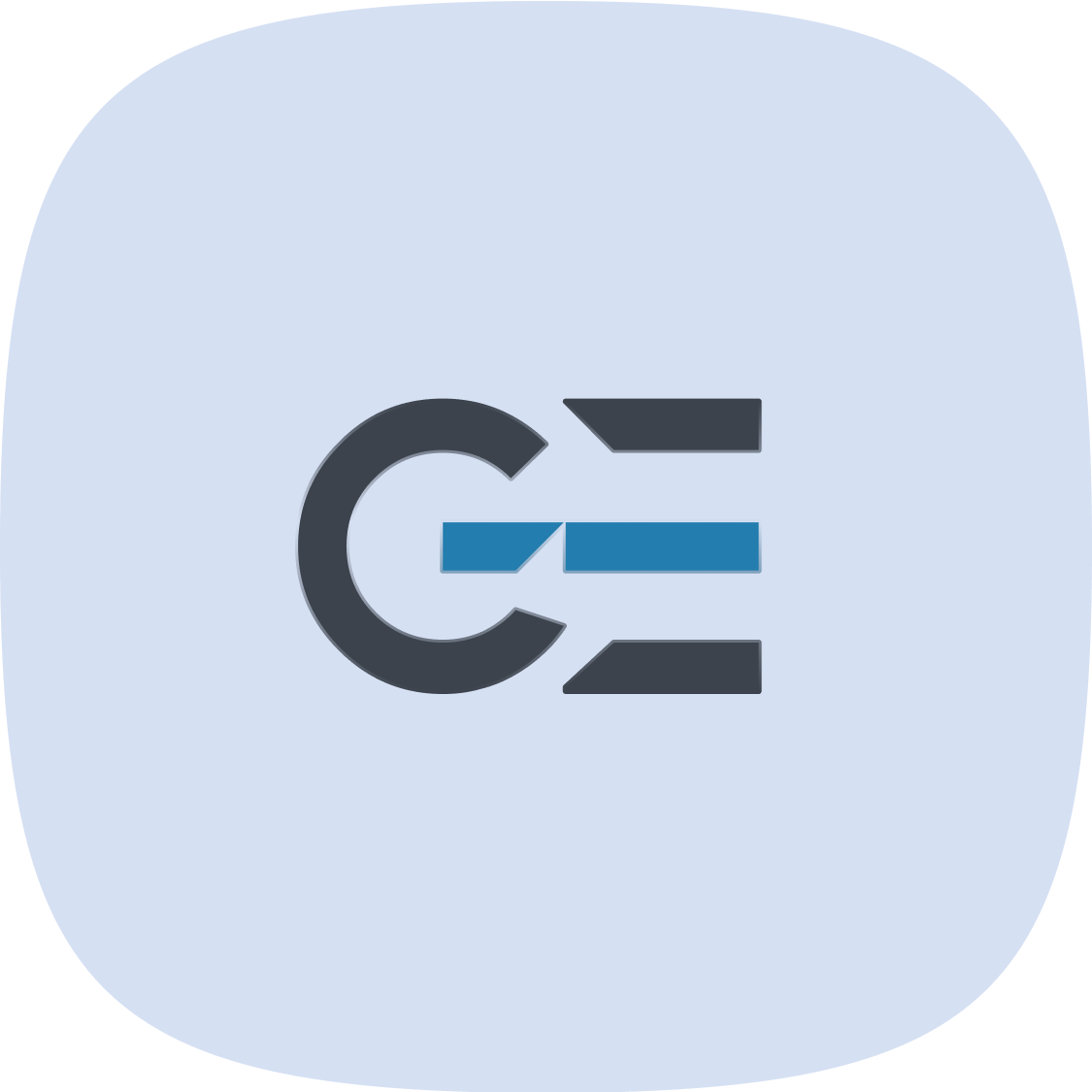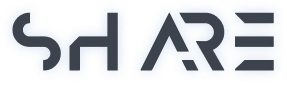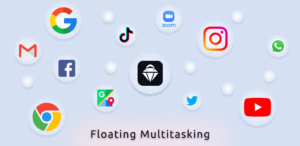Google introduced Action Blocks; a simple shortcut application which allows you to create home screen shortcuts to specific action from Google Assistant or any other actions in your smartphone.
In other hand, Float It also known as Floating Multitasking is an android application which allows you to create Floating Shortcuts, Floating Widgets or even open all application in Floating Windows (FreeForm). Clearly when you be able to switch among several applications and games quickly it improve your productivity. It helps you to overcome digital frustration.
Floating Multitasking & Action Blocks…
When you are using the Float It and create floating shortcuts you will add those application into automatic creating of floating shortcuts which called ‘Recover Floating Shortcuts’
There are several ways you can recover those floating shortcuts or floating widget; You can open the application and click on recover button, or create Recovery Widgets that comes with the Float It.
Using Action Blocks also give you opportunity to define custom action for your Google Assistant. Also, It can be used as accessibility tools for your parents or anyone in need. People with some body disorder can get huge benefits using Float It and Action Blocks together. One Click on the Action Block will bring them all the applications they need on top. It will reduce frustration of going back to home screen and app drawer again and again. Follow these steps to get rid of all those waste of time…
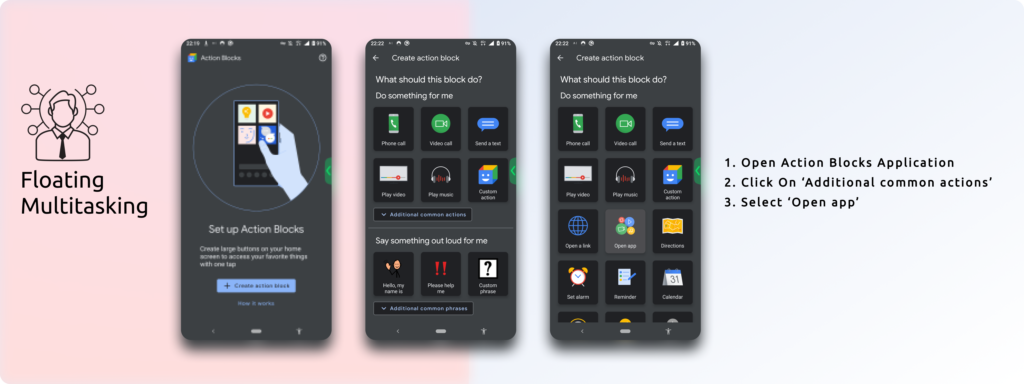
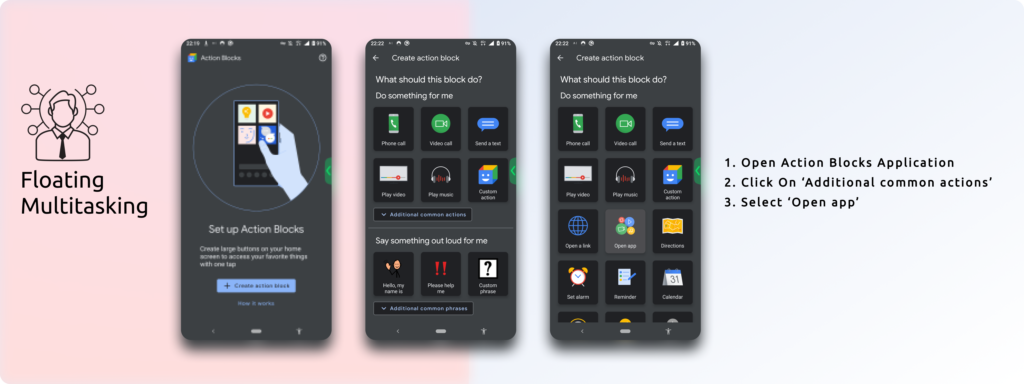
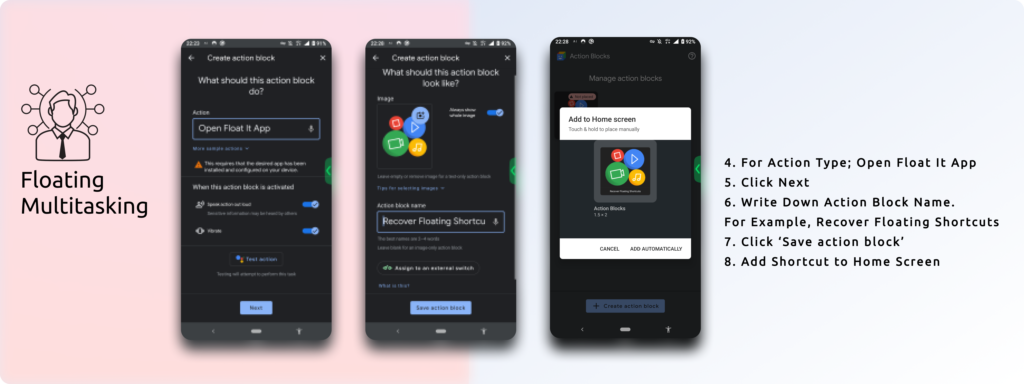
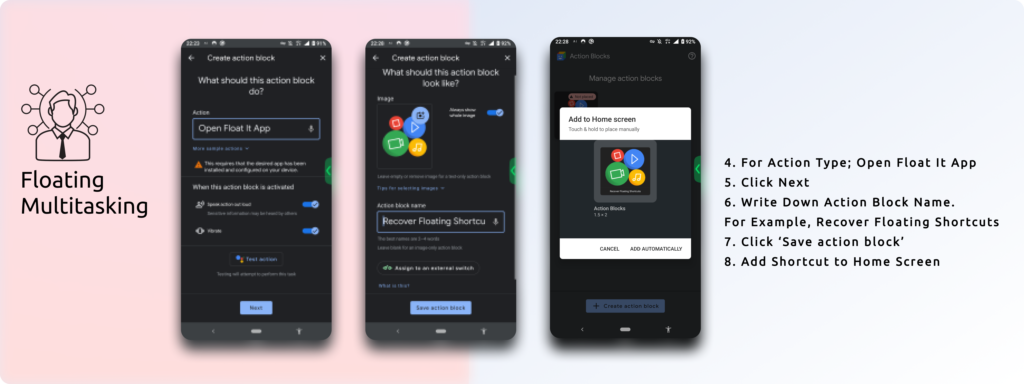
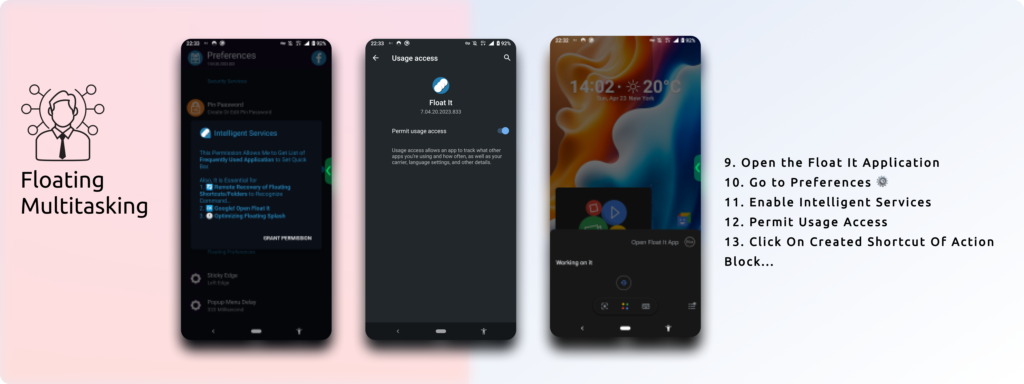
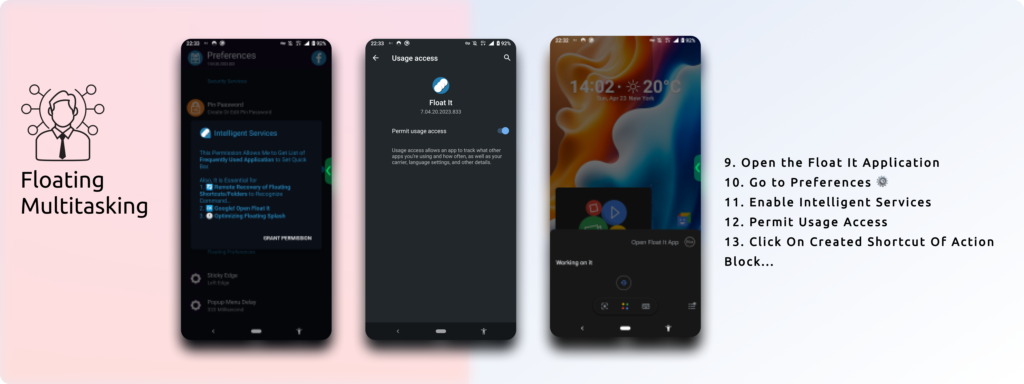
 Enable Intelligent Services. Now click on action block on home screen and start multitasking
Enable Intelligent Services. Now click on action block on home screen and start multitasking