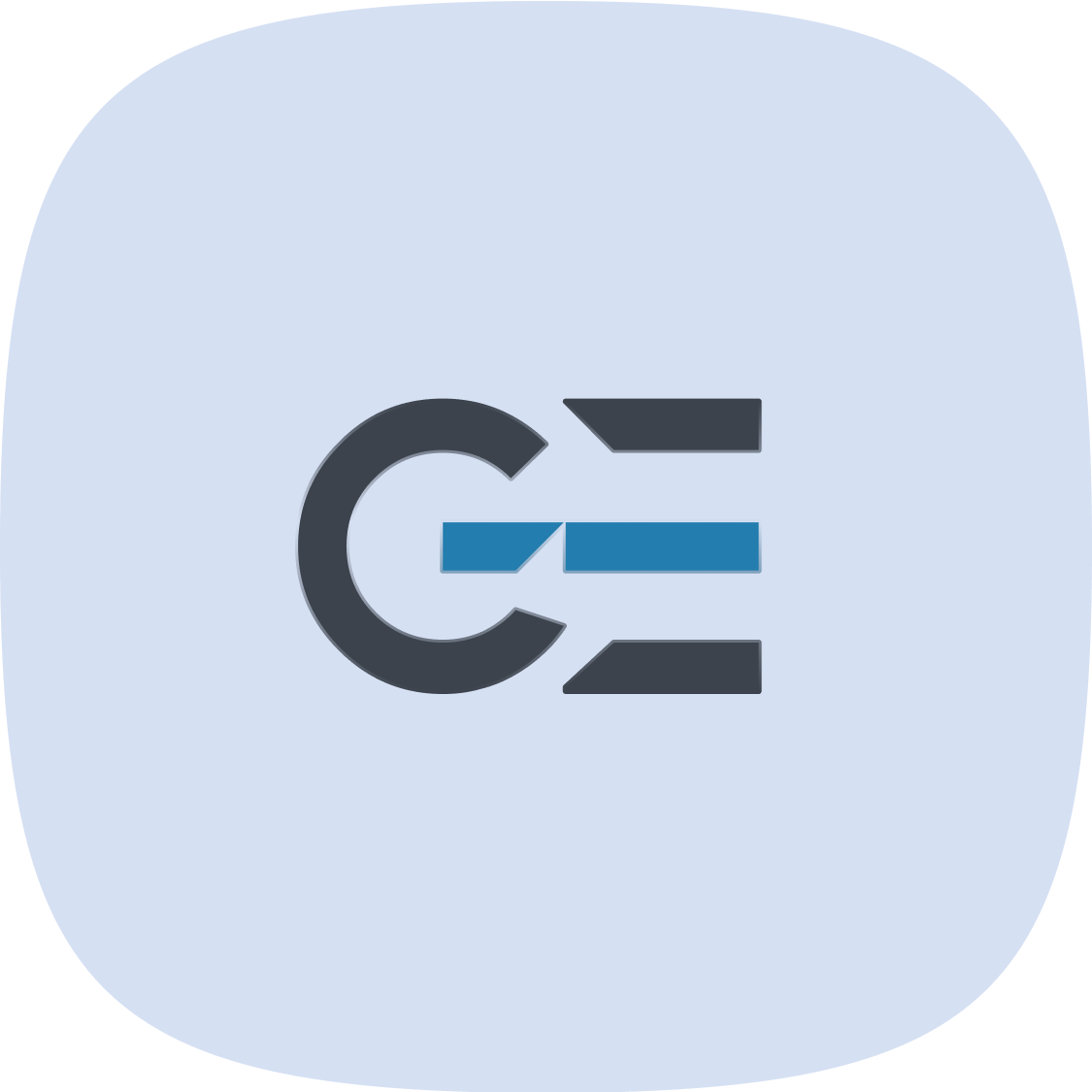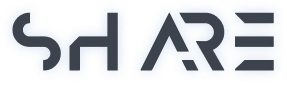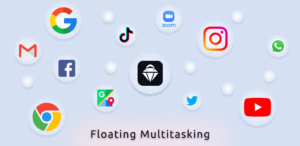Multitasking on the Android smartphone, tablets or even computers can be achieved when there is solution for switch applications quickly & using several applications together.
Floating Multitasking On Android
You can open Floating Applications on Android from Floating Shortcuts. It means you can switch among apps without leaving current apps and scrolling in AppDrawer list.
Shortcuts are created for this purpose, but they are not enough to rescue the times. You only see them on the home page. They make the screen crowded and unorganized. Also, you still have to make several actions to switch among apps.
There is a great solution for these problems; Having shortcuts of applications floating and open apps themselves floating.
Follow this instructions to enable System Settings














How Does This Application (Float It) Helps You?
Float It makes Floating Shortcuts of all applications to have a quick access to use them and open applications in Floating Windows.
Let’s go back to the first problem. The Zoom is open and the keep note icon is floating and ready to open and taking note!
Watch Floating Multitasking Preview
https://www.youtube.com/watch?v=nk8uHMq8-Yc