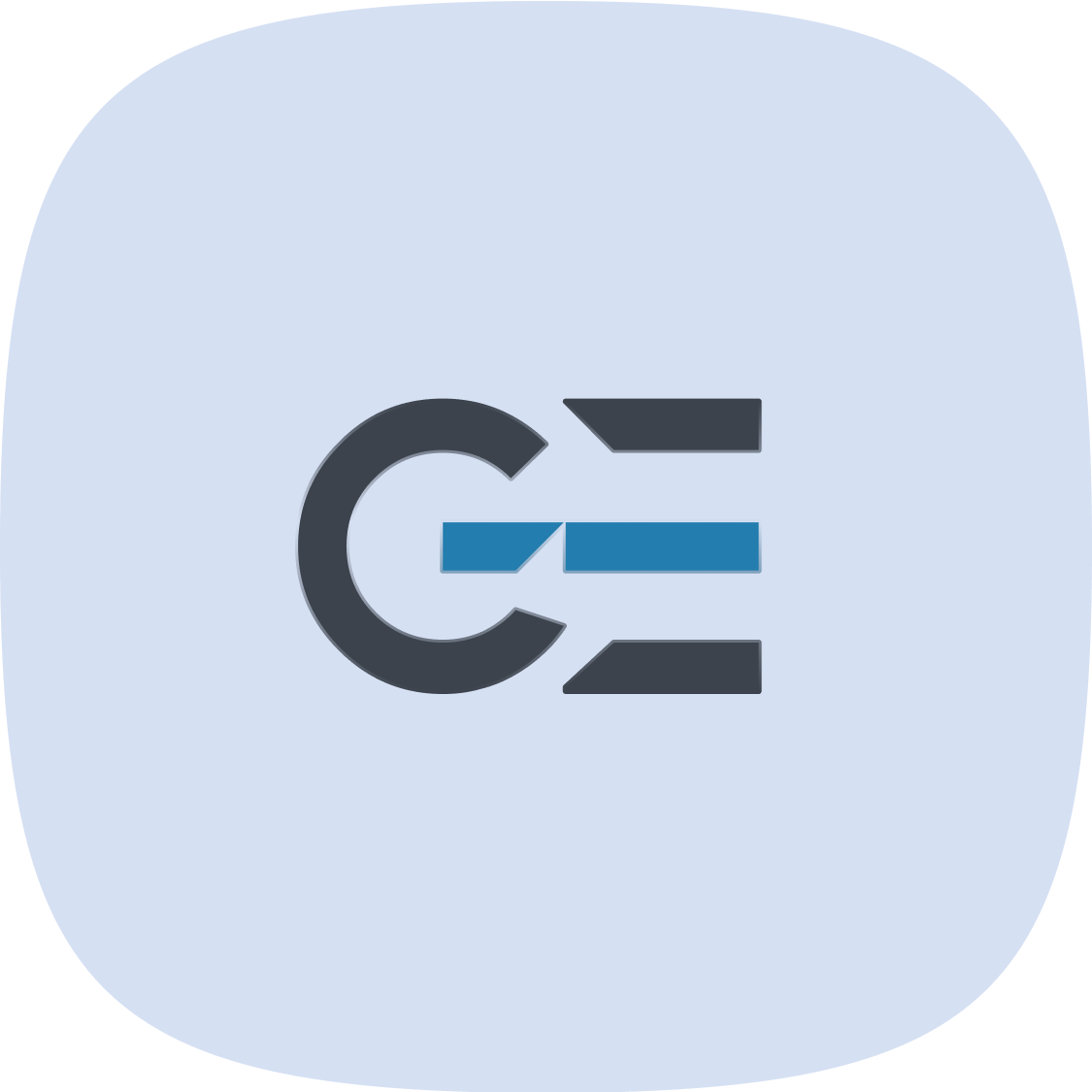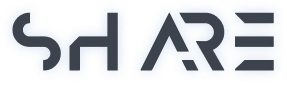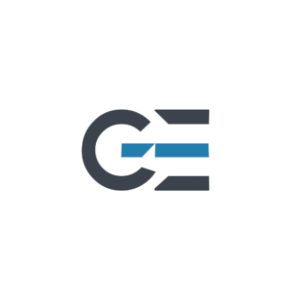Google Earth has a surprising secret: a built-in flight simulator! While Google Earth Flight Simulator might not be as sophisticated as dedicated flight simulators, it offers a fun and accessible way to explore the world from the sky.
How to Access Google Earth Flight Simulator
To access the flight simulator, you’ll need Google Earth Pro. It’s free to download and install. Once you have it open:
- Menu: Go to Tools > Enter Flight Simulator.
- Keyboard Shortcut: Press Ctrl+Alt+A (Windows) or Command+Option+A (Mac).
Basic Features
- Aircraft Selection: Choose between an F-16 fighter jet and an SR22 single-engine aircraft.
- Controls: You can use the keyboard, mouse, or a joystick to control the aircraft.
- Environment: The simulator uses Google Earth’s imagery, providing a realistic flying experience.
- Starting Point: You can choose to start from any airport or in mid-air at any location.


Limitations
- Simplicity: Compared to dedicated flight simulators, Google Earth’s simulator is basic.
- No Realistic Physics: Don’t expect highly accurate flight physics.
- Limited Aircraft Options: Only two aircraft are available.
A Fun and Free Option
While it might not be the best choice for serious flight simulation enthusiasts, Google Earth’s flight simulator is a great way to casually explore the world from above. It’s particularly enjoyable for kids or those new to flight simulation.
Google Earth Flight Simulator Options
While Google Earth’s flight simulator offers a fun and accessible experience, it’s relatively basic compared to dedicated flight simulators. Here’s a breakdown of its main options:
Aircraft Selection
- F-16 Fighter Jet: For those who prefer speed and maneuverability.
- SR22 Single-Engine Aircraft: A slower, more stable option suitable for beginners.
Control Options
- Keyboard: Basic controls for flight, but can be challenging to master.
- Mouse: Offers some control, but generally less precise than a keyboard.
- Joystick: For a more realistic and immersive experience, though not strictly necessary.
Starting Point
- Airport: Choose from various airports around the world.
- Mid-air: Start your flight at any desired location and altitude.
Environment
- Google Earth Imagery: The simulator utilizes Google Earth‘s satellite imagery, providing a realistic visual experience.
-
Advanced Programmable Gaming Controller – High-Tech With Sensitivity Control Button – Cool Gadget
$44.99 -
Astro BOT DualSense Controller for PlayStation – DualSense™ Wireless Controller – ASTRO BOT Limited Edition – With Playful Pair Of Eyes
$79.99 -
Clear Transparent Xbox Controller – Compatible With PC and All Xbox
$99.99 -
Deadpool Ass and Wolverine Claw Xbox Controller – Xbox Controller Skin
$13.99 -
One Handed Mechanical Gaming Keyboard – RGB Gaming Keyboard – With Ergonomic Wrist Rest
$69.99 -
Programmable Cyborg Gaming Keypad – Highly Adjustable – With Analog Thumbstick and 29 Programmable Keys
$219.00 -
Programmable Gaming Keypad – 32 Programmable Keys – Customizable Chroma RGB Lighting – Variable Key Press Pressure Sensitivity
$129.99 -
Retro Handheld Game Console – Multiplayer – Portable Gaming Console – Supports HD and TV Output
$129.00 -
Retro Video Game Console – 4450 Classic Games – Fast Performance – Multiple Colors
$139.99
Limitations
- Basic Physics: The flight model is simplified and doesn’t accurately replicate real-world flight dynamics.
- Limited Aircraft: Only two aircraft options are available.
- No Additional Features: There are no advanced features like weather conditions, air traffic control, or multiplayer options.
While Google Earth’s flight simulator is a fun way to explore the world from the air, it’s essential to remember its limitations. If you’re looking for a more complex and realistic flight simulation experience, consider dedicated flight simulators that offer a wider range of aircraft, features, and customization options.