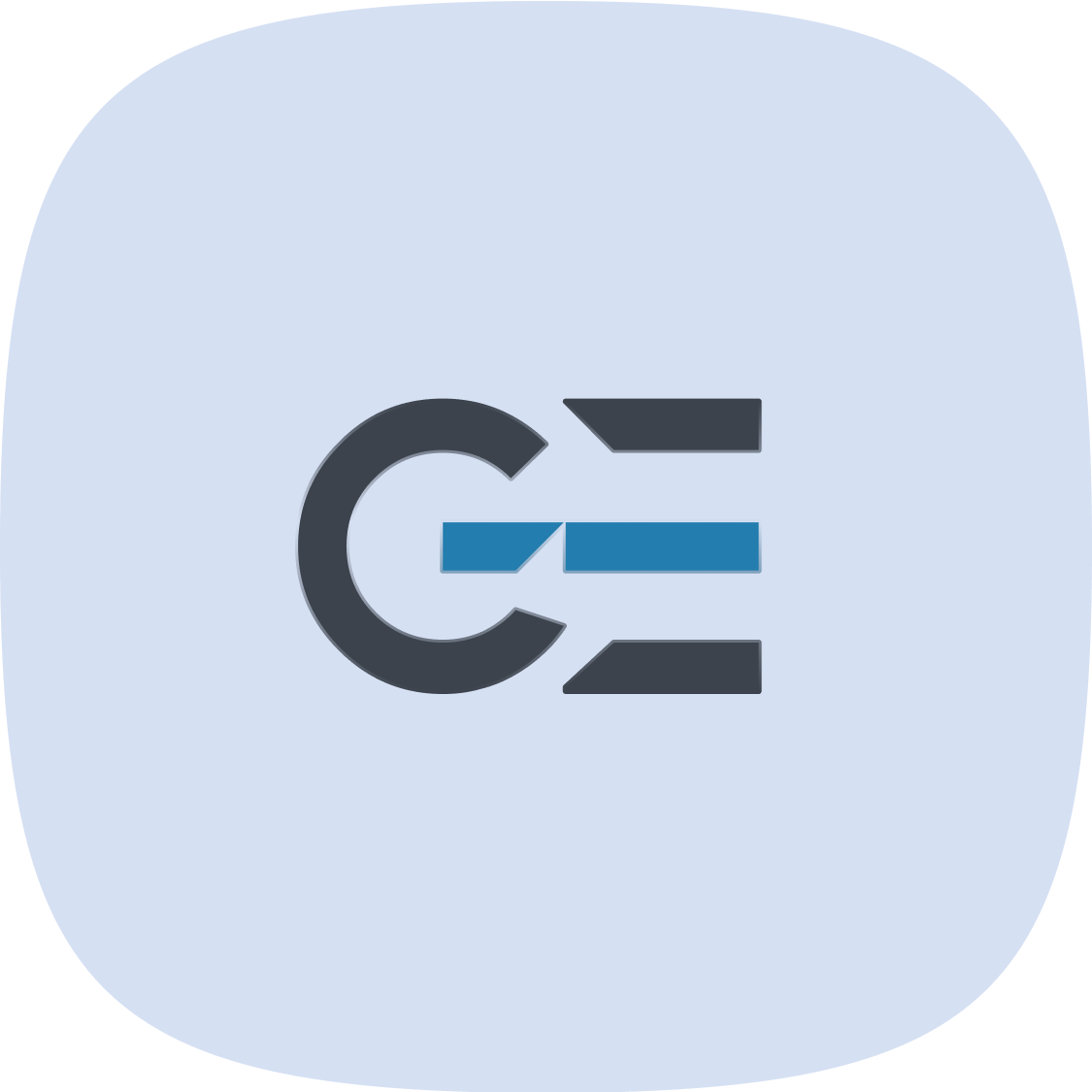Showing all 2 resultsSorted by latest
Connect External SSD to iPhone
- Attach the USB drive or SD card reader to the charging port on your iPhone using a compatible connector or adapter.
You may need the Lightning to USB Camera Adapter, Lightning to USB 3 Camera Adapter, USB-C to SD Card Camera Reader, or Lightning to SD Card Camera Reader (all sold separately).
Note: An external storage device must have only a single data partition, and it must be formatted as APFS, APFS (encrypted), macOS Extended (HFS+), exFAT (FAT64), FAT32, or FAT. To change the formatting of a storage device, use a Mac or PC.
- Do any of the following:
- Insert an SD memory card into a card reader: Don’t force the card into the slot on the reader; it fits only one way.
Note: You can import photos and videos from the memory card directly to the Photos app. See Import and export photos and videos on iPhone.
- View the contents of the drive or memory card: In a supported app (for example, Files), tap Browse at the bottom of the screen, then tap the name of the device below Locations. If you don’t see Locations, tap Browse again at the bottom of the screen.
- Disconnect the drive or card reader: Remove it from the charging port on iPhone.
- Insert an SD memory card into a card reader: Don’t force the card into the slot on the reader; it fits only one way.
Note: External hard drives often require an external power source when used with iPhone. If an external hard drive doesn’t supply its own power, and your iPhone has a USB-C connector, you can use a powered USB hub. If your iPhone has a Lightning connector, you can use the Lightning to USB 3 Camera Adapter connected to a USB power adapter.