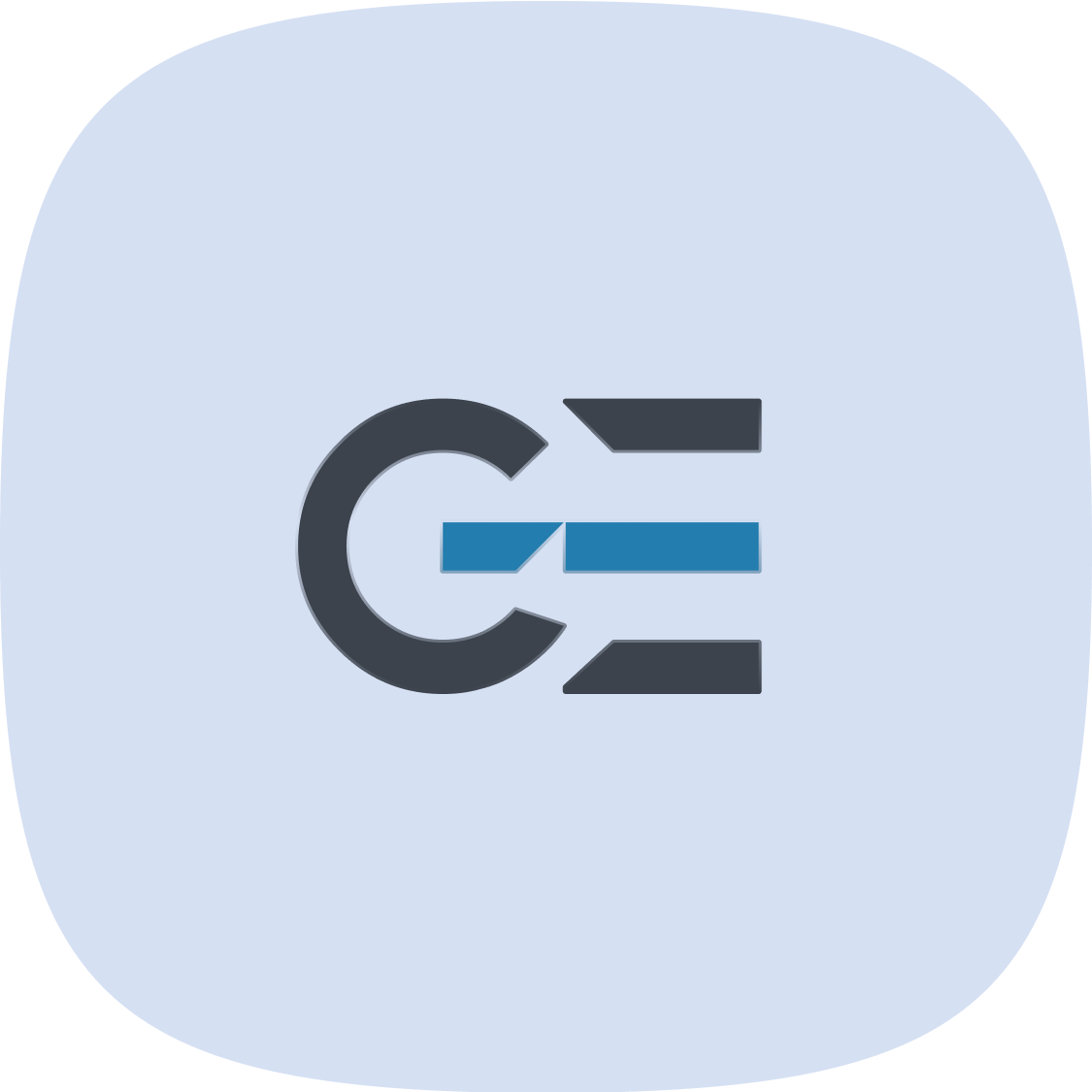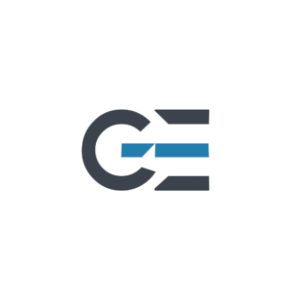Privacy & Security can be tricky things! You can do everything online… Buying simple things on Amazon or paying your Taxes. Your bank information, billing address, full name, bio-metrics data and even SSN all living inside your phone, computer.

How To Protect Privacy & Security of Your Sensitive Data
It seems protecting yourself online is sort of Digital Frustration. Well It is but you can do it with help of a Nerd! Just read this short article to protect your sensitive data.
With more than 3 millions of apps available on the Google Play Store, it’s easy to get carried away with downloading all sorts of software for your Android device. This is especially true if you’re a new phone user who wants to explore everything that the Play Store has to offer. You probably want to try all the newest mobile games or get into the top productivity apps.
However, a word of caution: not every app you install on your phone is actually worth having. Sooner or later, you’ll notice the consequence of having too many applications as you watch your device slowly freezing on you. That’s why it’s highly encouraged that you clean your phone every once in a while and uninstall all of the unnecessary apps that only eat your storage. Here are five of the apps you need to start removing if you want your phone to be as good as new.
Redundant Applications
For example may have several messaging or browser applications. Or several similar games that all of them asked for sign up and without any different features; Jigsaw puzzle games for instance!
If you have too many redundant apps on your phone, they will eventually slow your device down. It’s always a good idea to pick which of your similar apps you like best and uninstall the others.
Performance Boosters
it’s often better to avoid performance booster apps altogether since you can easily clear your cache and remove unwanted files without their help. To clear your app cache, follow these steps (via Samsung):
- Launch your Settings app.
- Navigate to Apps (or Apps & notifications).
- Tap on the app of your choice.
- Select Storage (or Storage & cache).
- Tap on the Clear Cache button.
Antivirus Applications
According to Google, the Play Store comes with a protection feature that checks the apps on the platform before you install them. It can also scan your phone for potentially harmful applications, warn you about these apps, and deactivate or remove them for you. Specially avoid free antivirus completely they are more of a malware by scanning all your installed applications and potentially saved data.
Pre-Installed Bloatware
Every Android phone that you buy isn’t as fresh as you think; it almost always comes preloaded with a bunch of extra software that isn’t really essential for the device’s operation. These apps are called bloatware and can come in many forms, from silly games to manufacturer-owned apps.
Bloatware is an all-encompassing term for all those unwanted, pre-installed apps that take up space, battery power, and storage on your PC.
Unfortunately, you cannot uninstall them usually. You have to disable them!
- Navigate to your phone’s Settings > Apps.
- Select the one you want to remove.
- At the bottom of the screen, there should be an option to disable or uninstall it.
- Select the appropriate option and confirm the removal.
- If there is no option to uninstall or disable the app, this means it’s a system app that can’t be disabled.
You can also disable system applications but don’t do it. It may leads to misbehavior of your device.